Supplier of Manhattan Shower Spares Parts.
Categories Help Guide
Help Guide
Customer Help Guide
This ‘Customer Help Guide’ has been created for the purpose of helping our Customers:
1.Search our Website for Shower Parts
2.Selecting Shower Parts to Order
3.Making Payment for Shower Parts Ordered
- Search our Website for Shower Parts
There are two methods of searching for shower parts within our website:
- Website Tool Bar
- Website ‘Search for’ Box
Website Tool Bar
The Website Tool Bar can be seen at the top of each page and is shown below.
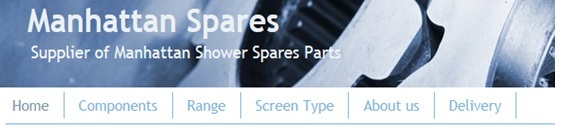
To view our complete shop offering of shower parts please select ‘Components’ in the Toolbar.
The page will then display the shower parts for you to order.
Please note that the same result can be accomplished by selecting both ‘Range’ and ‘Screen Type’ from the Toolbar.
To further filter our shower part offerings within the shop please hover your mouse pointer over the word ‘Components’ in the Tollbar. This will allow you to view subsections within the ‘Components’ category and is shown below.
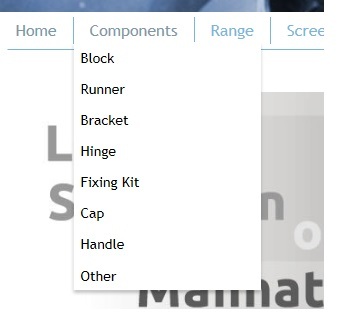
If for example you feel that the spare part you require can be described as a ‘Runner’ please select ‘Runner’ from the drop down menu. The page will then display all the shower parts we have categorised as ‘Runners’ for you to order.
Please note that the same result can be accomplished by hovering over both ‘Range’ and ‘Screen Type’ from the Toolbar.
Website ‘Search for’ Box
The ‘Search for’ box’, shown below, is located in the heading area at the top of each page of the website.
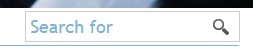
If for example you require a replacement ‘Seal’ for your Manhattan shower enclosure then searching on the word ‘seal’ will display a page of all the shower parts with the word ‘seal’ in the description.
To obtain the best results it is recommended that you keep phrases entered into the ‘Search for’ box as short as possible. For example enter the word ‘seal’ rather than the phrase ‘seal for pivot door’.
- Selecting Shower Parts to Order
Once you have identified the shower parts that you wish to order please click the ‘Add to basket’ button which can be found on each of the individual shower part pages. As shown below.
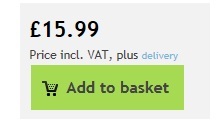
This action will then update your ‘Shopping Basket’ with the item selected for purchase. The ‘Shopping Basket’ can be seen in the top right hand corner of each website page.
The ‘Shopping Basket’ will alter its appearance once purchase selections are made. As shown below.

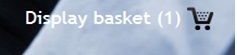
Once you have completed selecting shower parts for purchase please select the ‘Display basket’ button shown above to continue to the Payments section.
- Making Payment for Shower Parts Ordered
Once you are happy that your ‘Shopping Basket’ contains all of the shower parts that you wish to purchase you can then proceed to the Payments section. To do this first select the ‘Display basket’ button shown above. Both the shower parts you have selected and their prices will now be displayed. An example is shown below.
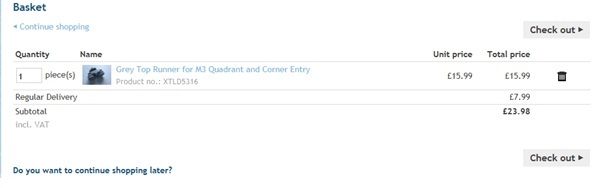
If you are happy with the shower parts within your basket select one of the two ‘Check out’ buttons illustrated above.
Once the ‘Check out’ button has been selected the below options will be displayed.
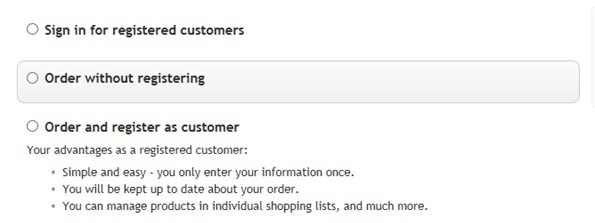
If you are not a registered customer and do not wish to register then please select the ‘Order without registering’ option. The below form will now be displayed.
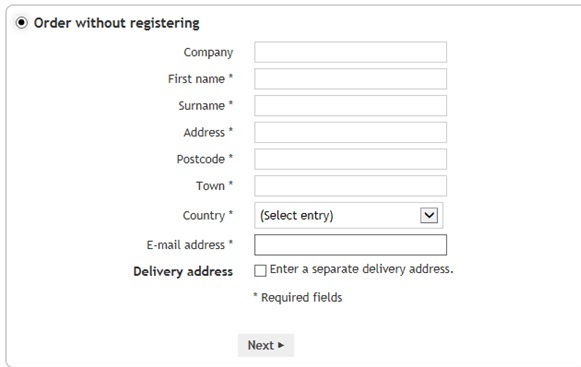
Please complete the form and then select the ‘Next’ button at the bottom of the form.
The ‘Delivery’ page will now be displayed. There is only one delivery method available and the page will automatically default to this method of delivery ‘Regular Delivery’.
Select the ‘Next’ button to proceed.
The ‘Payment type’ page will now be displayed. There is only one payment method available and the page will automatically default to this method of payment ‘Paypal Express Checkout’.
Select the ‘Next’ button to proceed.
The ‘Check & Order’ page will now be displayed. Please check your order and read the terms and conditions. To proceed please accept the terms and conditions by selecting the tick box as shown below.

Then select the ‘Buy Now’ button.
The below screenshot will now be displayed.
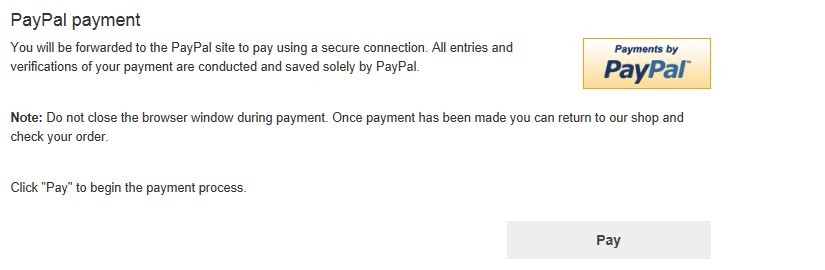
Please select the 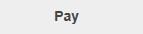 button to proceed. Please note that you DO NOT need a PayPal Account to make a payment.
button to proceed. Please note that you DO NOT need a PayPal Account to make a payment.
You will now be given the option of paying using your PayPal Account or ‘Paying as a Guest’.
If you have a PayPal account and wish to pay by PayPal here you can ‘Log in to PayPal’ and follow the PayPal payment routine.
If you have no PayPal account and wish to pay using a Debit or a Credit Card then please complete the ‘PayPal Guest Checkout’ section.

Once you have completed the ‘Paypal Guest Checkout’ section please ensure that you have indicated in the ‘Create Paypal Account’ section that you do not wish to create a PayPal account and then select the ‘Pay Now’ button as indicated below to process your payment.
Please note that there have been instances where the 'Paypal Gust Checkout' option has not appeared. Paypal have been informed but have not been able to remedy the problem satisfactorily. If you experience this problem please contact us and we can arrange payment by another method.
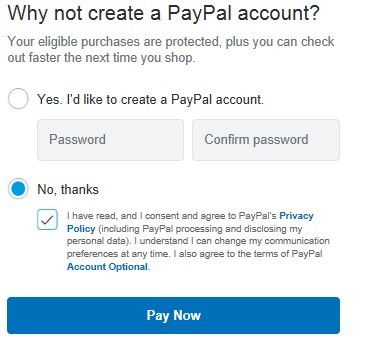
Once the transaction has been completed the ‘Confirmation’ page will be displayed. This page confirms that both your order and payment has been received. An extract of the ‘Confirmation’ page is displayed below.
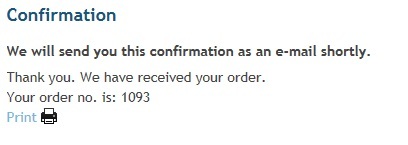
You will receive both a confirmation of your order and payment receipt sent to the e-mail address that you supplied.
________________________________________________________________________________________________________________________________________________
Manhattan Spares
Vat Registration Number - 250501354
59 Low Bank
Burnley
Lancashire BB12 6PP